Part three chapter five [User Guide - Upscalers]
- Authors
- Name
- administrators
- @admin
Upscalers
The current Midjourney and Niji Model Versions produce grids of 1024 x 1024 pixel images. Use the U1 U2 U3 U4 buttons under each image grid to separate your selected image. You can then use the Upscale (2x) or Upscale (4x) tools to increase the size of your image.
Upscale tools use your subscription's GPU minutes. Using Upscale 2X on an image takes roughly twice as long as generating an initial image grid. Using Upscale 4X on an image takes roughly six times as long as generating an initial image grid.
Upscale tools are not compatible with the pan tool or the tile parameter.
How to Use the Upscale Tools
1. Generate an Image
Create an image using the /imagine command.

2. Select an Image
Use a U button to separate your selected image from the grid.
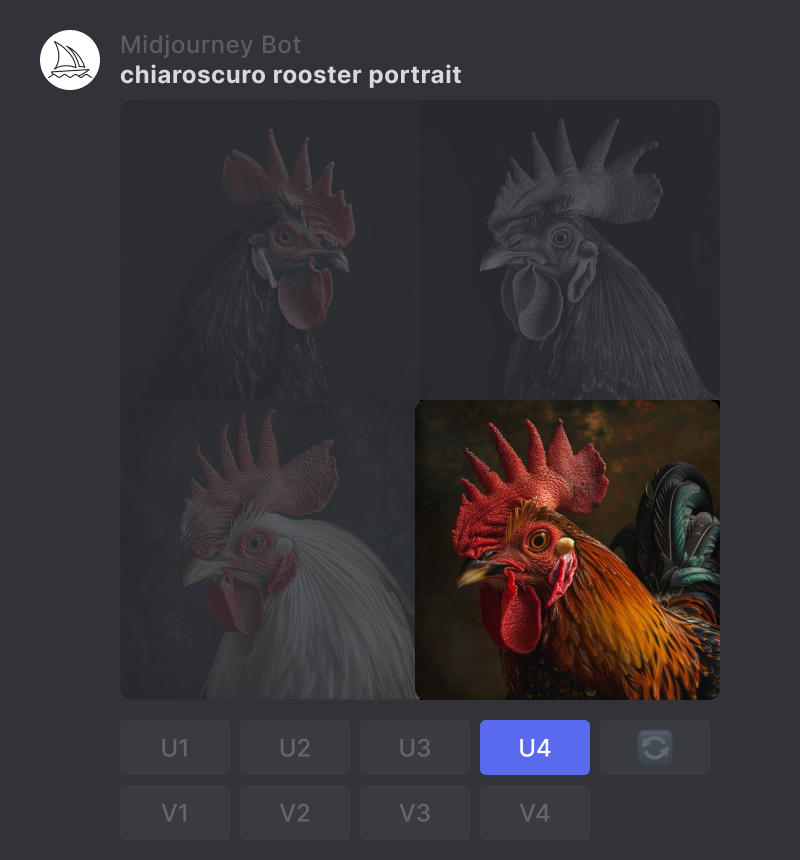
3. Select Upscale
Click on the Upscale button to upscale your image. The upscaler will double the size of your image.
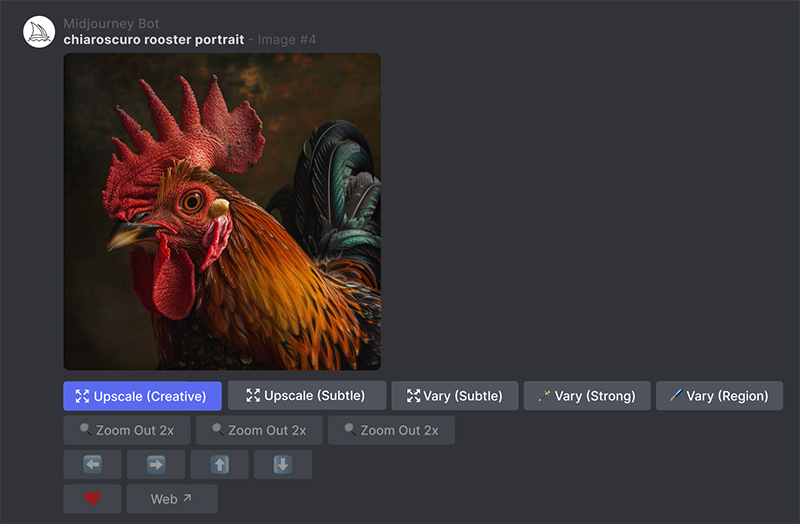
Upscale Comparison
Prompt: chiaroscuro rooster portrait
Original 1024 by 1024 pixel image.

Detail from original image
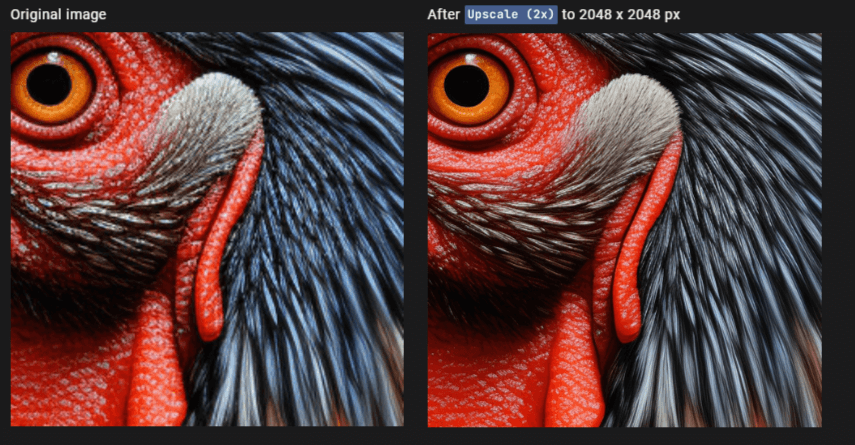 |
Upscale Comparison
Prompt: 1960s pop-art acrylic of redwoods
Original 1024 by 1024 pixel image.

Detail from the original image
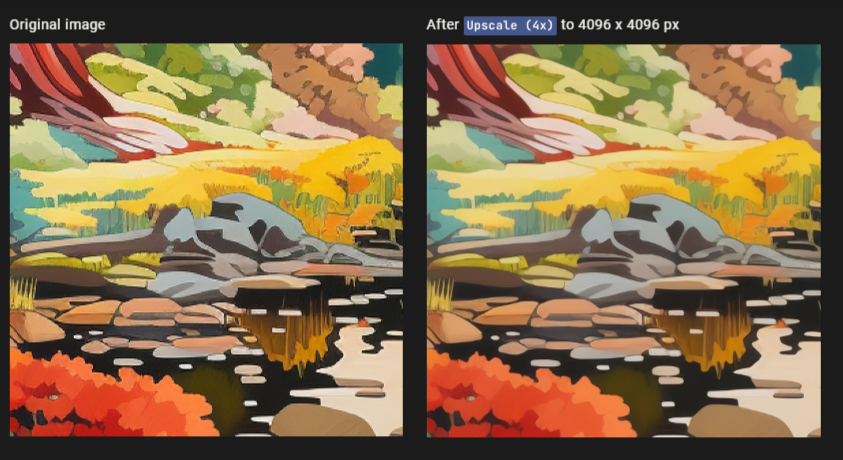 |
Upscale Tips
Upscale older Jobs by refreshing them with the /show command.
Learn More
Learn more about image sizes, dimensions, and DPI.
Legacy Upscalers
Earlier Midjourney model versions generated grids of lower-resolution images. You can use a legacy Midjourney upscaler on these images to increase the size and add additional details. There are multiple legacy upscale models available for upscaling images made with earlier Midjourney models. Using a legacy upscaler uses your subscription's GPU minutes.
Leave a Comment
Loading comments...