Part three chapter seven-thirteen [User Guide - Parameters - Video]
- Authors
- Name
- administrators
- @admin
Video
Use the --video parameter to create a short movie of your initial image grid being generated. React to the finished job with the envelope ✉️ emoji to have the Midjourney Bot send a link to the video to your Direct Messages.
--video only works on image grids, not upscales.
--video works with Model Versions 5, 5.1, 5.2, and niji 5.
--video works with Legacy Model Versions 1, 2, 3, test, and testp.
Video Examples
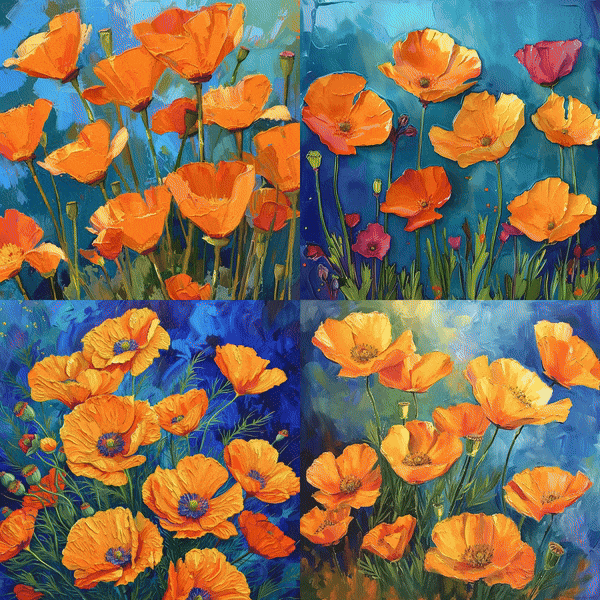
Vibrant California Poppies
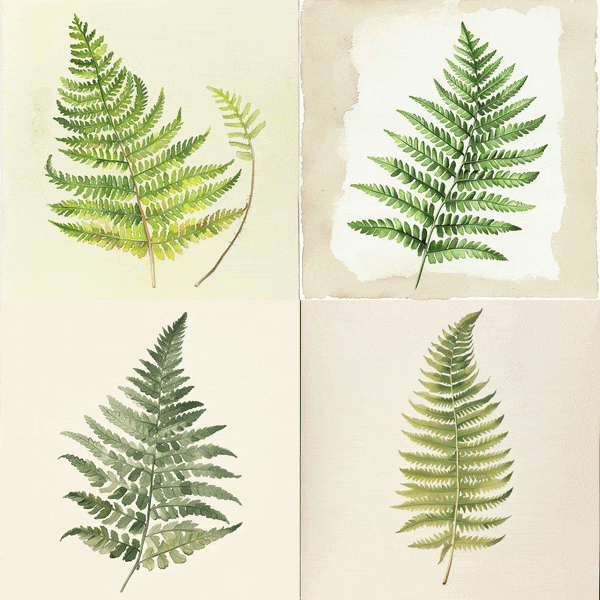
Botanical Sketch of Fanciful Ferns
How to Get a Video Link
Prompt example: /imagine prompt Vibrant California Poppies --video
1 Add --video to the end of your prompt.
2 Once the Job has finished, click Add Reaction
3 Select the ✉️ Envelope emoji.
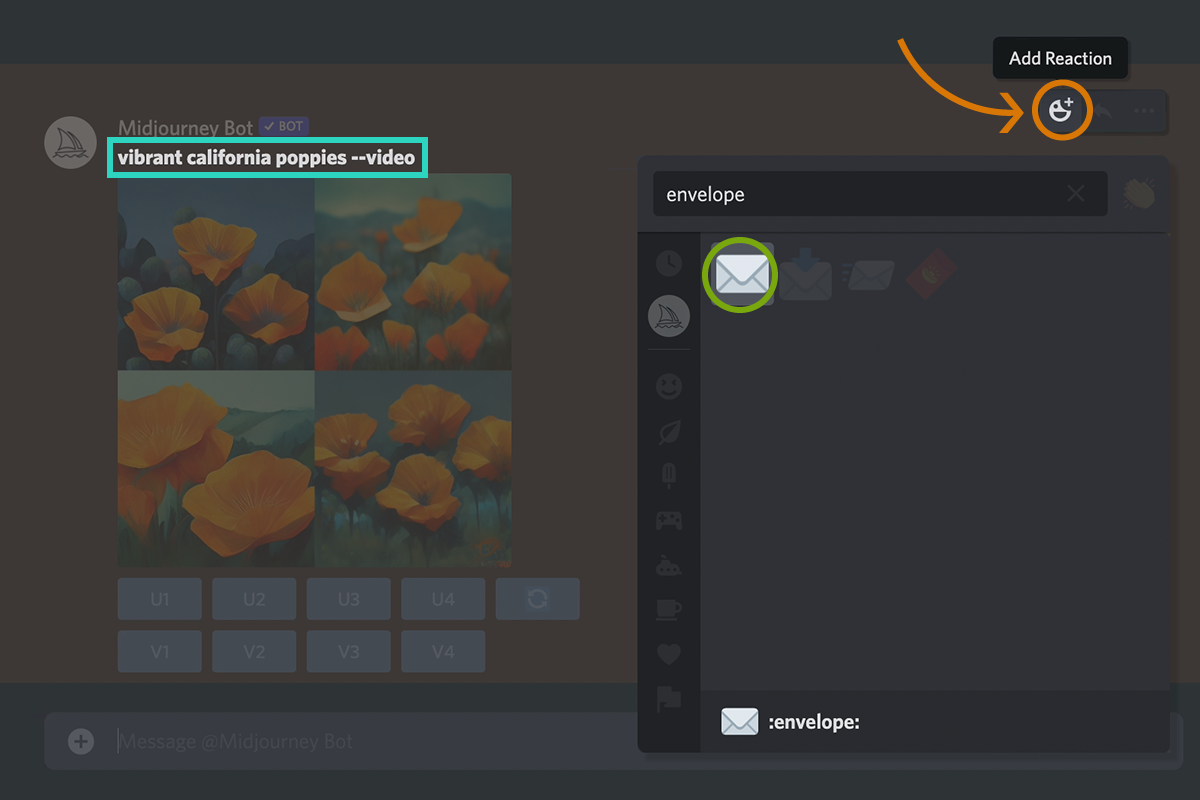
4 The Midjourney bot will send a link to the video to your Direct Messages.
5 Click the link to view your video within a browser. Right-click or Long Press to download the video.
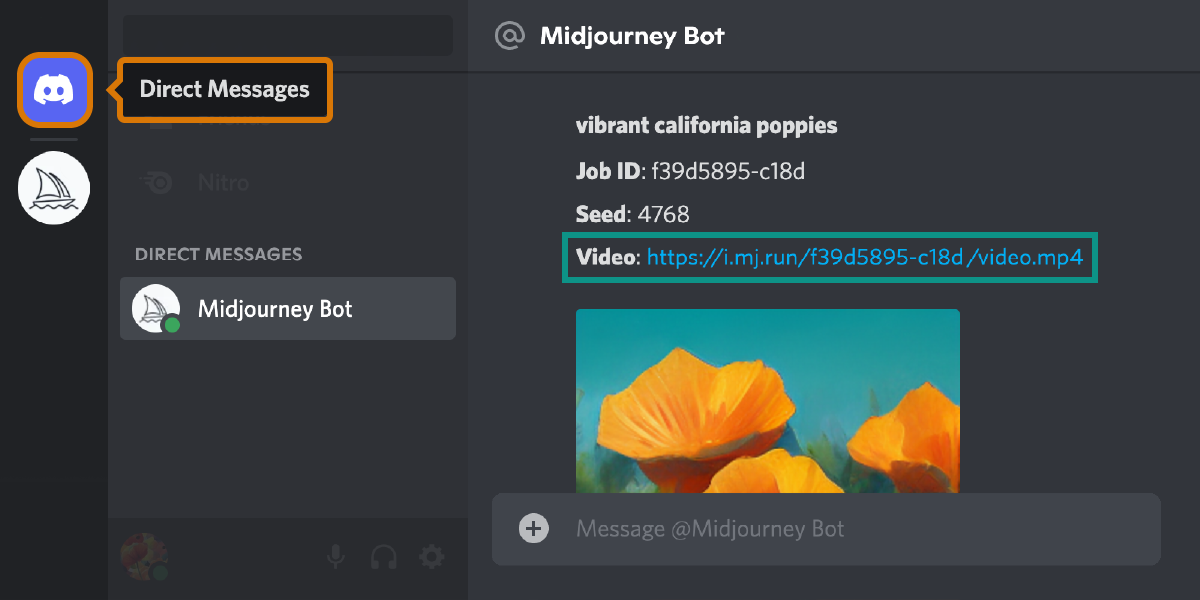
How to Use the Video Parameter
Add --video to the end of your prompt.

Leave a Comment
Loading comments...