Part three chapter six-six [User Guide - Commands - Show Job]
- Authors
- Name
- administrators
- @admin
Show Job
You can use the /show command with the unique Job ID to move a job to another server or channel, revive a lost job, or refresh an old job to make new variations, upscale, or use newer parameters and features.
/show only works on your own jobs.
Find a Job ID
Job IDs are unique identifiers used for each image generated by Midjourney.
Job IDs look like this: 9333dcd0-681e-4840-a29c-801e502ae424and can be found in the first part of all image filenames, in the URLs on the website, and in an image's filename.
On The Web
You can find the Job ID of any image in your member gallery by selecting ... > Copy... > Job ID.
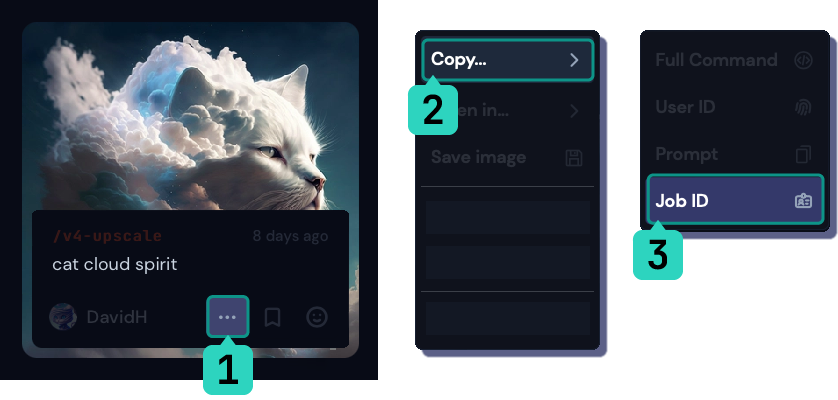
From The URL
Job IDs are the last part of the URL when viewing an image in your midjourney gallery.
https://www.midjourney.com/app/users/381590592095911946/?jobId=9333dcd0-681e-4840-a29c-801e502ae424.
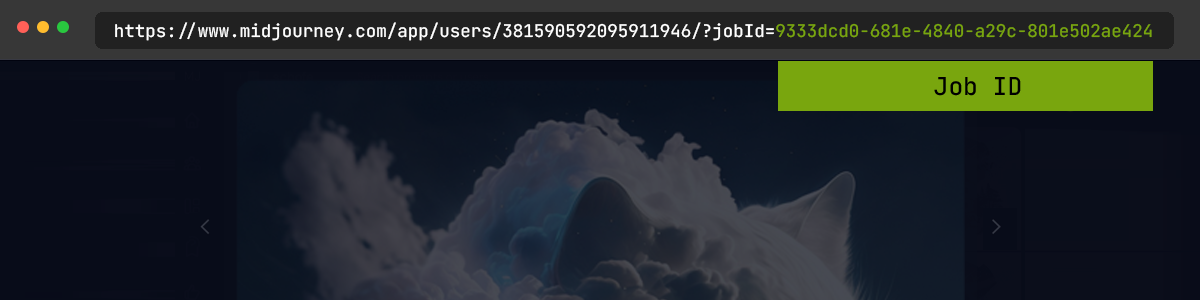
From The File Name
Job IDs are the last part of the file name when viewing an image you have downloaded from your gallery.
User_cat_cloud_spirit_9333dcd0-681e-4840-a29c-801e502ae424.png
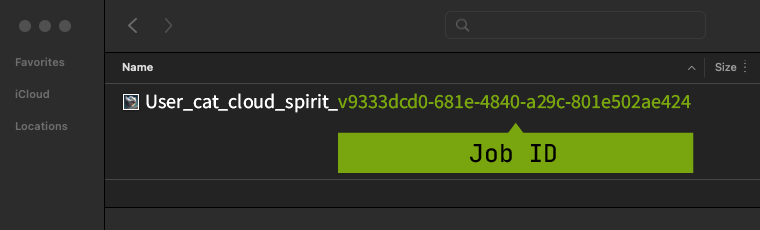
Using a Discord Emoji Reaction
React with the envelope emoji ✉️ to send a completed Job to direct messages. The direct message will include the image's seed number and Job ID. The ✉️ reaction only works with your own Jobs.
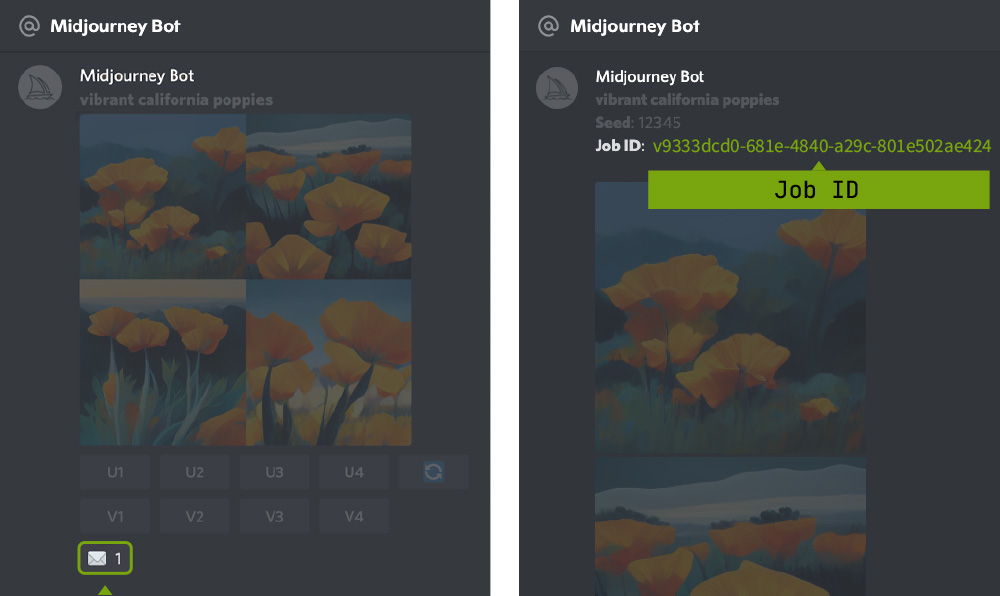
How to Use Show
Use the /show <Job ID #> in any Bot Channel to revive a Job.
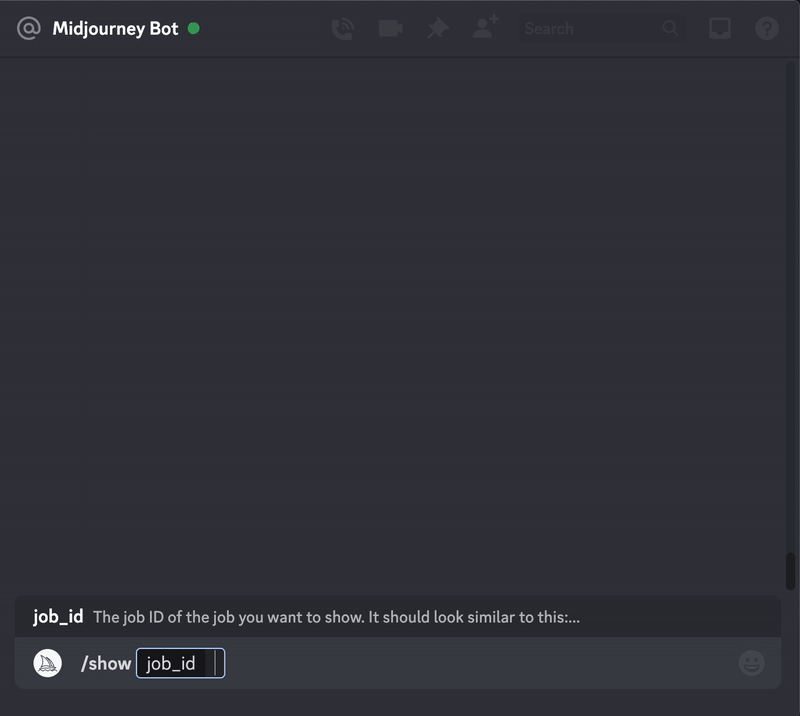
Leave a Comment
Loading comments...